Creating absence management tasks manually
Engage is normally configured to alert managers to events that trip company triggers. Often, these events should result in a review meeting, welfare call or potentially a referral to Occupational Health. These tasks are then logged in Engage to keep a complete record and receive reminders for anything that is still outstanding. As an additional option, managers can now choose to create a task manually, too.
Why do we need manual tasks?
It’s important that absence is handled equally across the company. Automated trigger settings help ensure all employees are treated the same. Automatically prompting actions at key stages of an absence also makes sure all managers follow the company policy. So, why add manual tasks to the mix? There are a few reasons why:
1. Ad hoc contact with absent employees should be logged
When a manager makes a welfare call, or recieves a call from an employee that ends up being a welfare discussion, this should be logged on the absence record. There is already an option to add notes to the record. However, if the chat should be recorded as a proper welfare call, this can now be logged as a task.
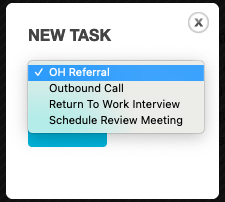
2. Manager has incorrectly dismissed a task
Sometimes, under first review, the manager may deem it uneccessary to hold a review meeting, for example. Occasionally, something comes to light afterwards that changes that decision and it has been tricky to trigger another task form. Not anymore! Managers can choose to restart the review or referral process at any point.
3. Return to work interview wasn’t created because an old task was still pending
If there is an old task left open from a previous absence and the employee goes absent again before the manager has the time to complete the previous return to work task, no new task is created for the new absence spell. This is because Engage has a rule that stops duplicate tasks from being created for the same employee.
If this happens, we recommend using the old task to complete an interview discussing both (or all) the absences that have taken place. However, many managers prefer to have a separate document relating to each spell of absence – even when the discussions took place on the same day. This is now easy to do by creating a manual task. Return to work interviews can’t be created for an open absence.
Duplicate tasks
Managers should bear in mind that the manual task option does now allow duplicate tasks to be created. There can only be one task of any one type for the same absence, but if the same employee has had many absences, these could all have tasks of their own. Users should check what tasks there are in the task list before creating a new one.
If you’re looking for a better way to manage absence and record key tasks, look no further. Engage is a fantastic tool that takes the hassle out of absence management!
